RAS FAQ
Loging in for the first time asks for me to change my password:
When our system generates your account, it emails you a welcome message with instructions on getting started, these instructions include your account name and password since the email is sent to you unencrypted the system requires you to change your domain password on first login.
The Change Domain Password dialogue box in the 'Username:' field, it is asking for a (my login name)@domain. What domain name do I put in the box after the @ symbol?
The domain your RAS service is created on is: statdept.local. Your username would look something like this, "username@statdept.local"
Login time on the RAS cluster increases the more I use it:
We use Windows Server Profile Service to assist in making sure your home directory data migrates to whatever cluster node your assigned. This profile sync process occurs as soon as you’re assigned a cluster node. The sync process copies over from a master repository all of your home directory info to the assigned node. When your done and you log off of the program and or the parallels client the sync process occurs again and copies over the changes from the cluster node back to the master repository. Both starting up a RAS program and stopping or logging off of a RAS program will cause the profile sync process to occur and the more data you have to sync the longer it takes to both start and stop a program.
What if I start loading a RAS application and than decide I don't want to use that program but instead use another RAS program:
You must wait until the RAS program fully loads before quitting it. We've seen the sudden closure of an application cause the RAS service to hang. We believe this may be caused by the sudden interruption of the Server Profile Sync process. This bug has been reported to Parallels and we are awaiting their response.
When I start SAS on my Windows RAS client I get this error, "ERROR: The ODS initializer failed to instantiate during SAS startup."
This error can be fixed by disabling, "Use client system settings (border size, fonts, etc)" in 'Advanced settings' in your RAS client, 'Connection Properties'.
Right-Click on your connection, then select, 'Connection Properties'. Once in the connection properties dialogue click on the, 'Advanced settings' tab. Then simply uncheck, "Use client system settings (border size, fonts, etc) close this window by clicking on, "OK". Log off of the client and your done.
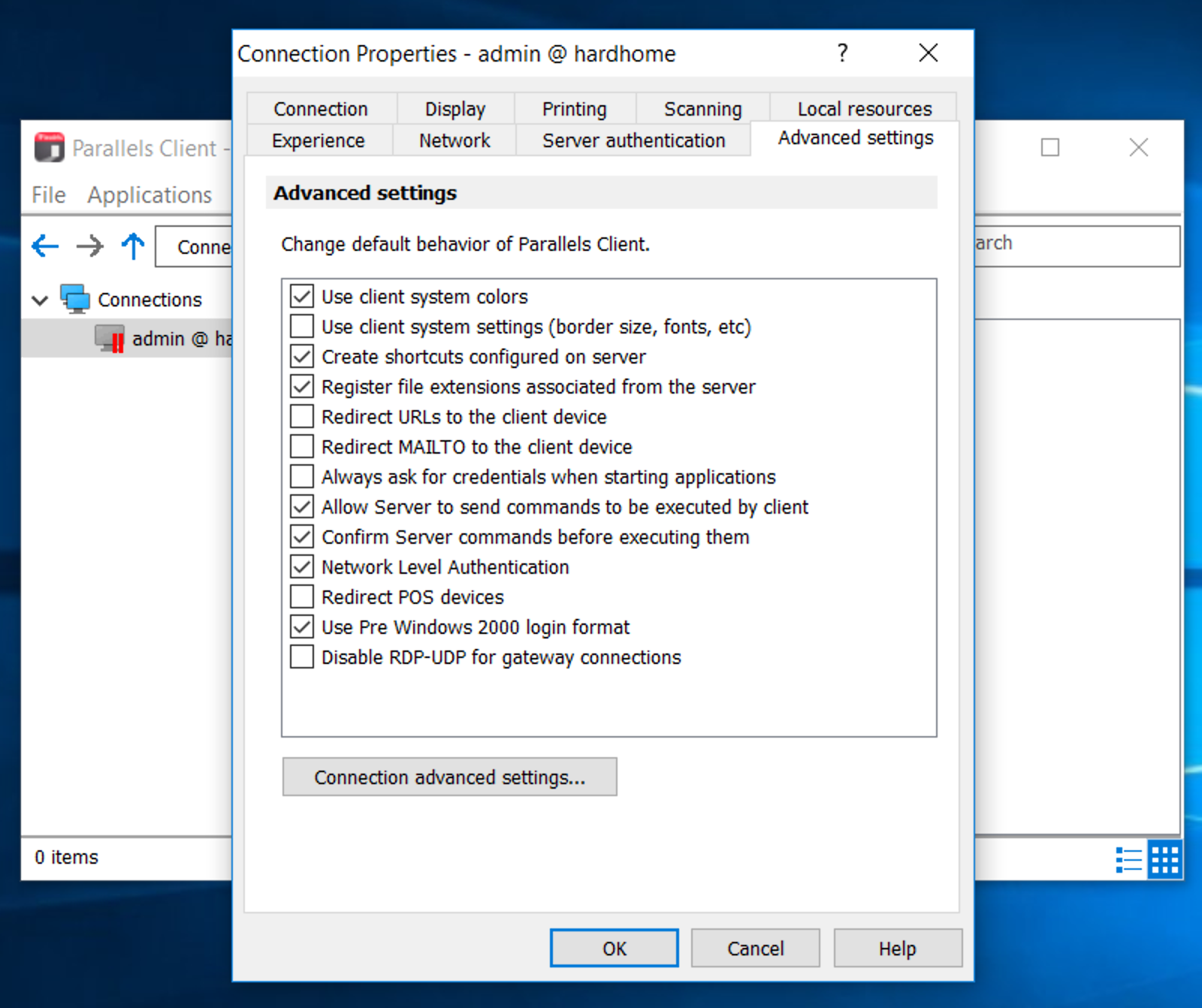
After this is done you will no longer see that error when you launch SAS.
